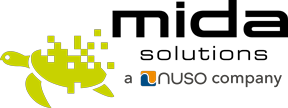Microsoft continues improving Teams user experience by unveiling new features every month. These periodic updates allow meetings to run smoother and chats to be more efficient, making it possible for people daily using Teams as a collaboration and communication tool, to carry out their activities at their very best.
Keeping up with the monthly Teams updates is not an easy task. You may have missed some of the latest updates and that’s why, as we usually do, we have summarized in this article the most important features in MS Teams this Spring.
TEAMS MEETINGS
- Send automated calendar invite for webinars – When a virtual meeting has been set up, the invite is automatically added to the attendees’ calendar after they have registered. This is a very useful reminder for people, to help them not to miss webinars they are interested in.
- Customize domain for webinar communications – In order to let attendees immediately identify communications coming from a webinar they have registered to, it is now possible to personalize the domain sender with the tenant’s name. This new option allows organizations to make their communications more efficient.
- Set the meeting room capacity and its notifications – Now it is possible to set a maximum number of participants for each Teams meeting room. When the capacity limit has been exceeded an automatic banner will appear at the top of the screen to let participants know. An additional notification in the panel can be activated to inform the attendees that the room reservation has expired and others are waiting for the room.
- Pin or hide video during meetings – Depending on the speakers’ preference and needs during a presentation, they can decide to make their video more visible on the meeting stage, increasing its size. They can also decide to pin or hide it to reduce distractions during calls while still having the video available for other participants.
- Turn off the notification during meetings – Another new feature to limit distractions is the option to turn off Teams’ notifications during all the meetings or mute them only during the current meeting.
TEAMS CHAT
- Pin a message in the chat – As people usually receive many messages throughout the day, there is now an option to highlight one of them in the chat by pinning it at the top of the conversation window. This makes an important message more visible even if others arrive later. By clicking on the pinned message there is the possibility to jump back to the original conversation to easily retrace what was written.
- Change chat message space – Users can now personalize their chat window by choosing how many messages they want to see at one time in the conversation. By default, the chat density is set up as a comfort mode but the spacing between messages can be decreased, by using the compact mode, in the personal settings tab. This option can be useful for small monitor or laptop or if the user prefers to limit the number of scrolls in the chat at the minimum.
- Add description text in the images – To make Teams more accessible for visually impaired and blind people now it is possible to add Alt text to the images sent in a conversation by just right-clicking the image and selecting the ‘Add alt text’ option. Thanks to this new feature, when these users activate the immersive reading tool, available in Teams chat, they can understand which are the images shown.
TEAMS FOR EDUCATION
- Use the Parent Connection – Teams is often chosen in Schools and Universities to support remote education and Microsoft always strives to reach students’ potential. This spring update allows teacher to quickly match parents/guardians with students, allowing them to connect directy in a click. Teachers can go through the parents’ list and chat or call them to quickly discuss matters and work together to increase students’ progresses. This new feature allows a more iterative updates back and forth to help manage & track student’s progress.
- Take advantage of Assignments – Educators can rely on the Assignments area in Teams to upload documents for students, set deadlines, and choose to be notified when tasks are completed. To personalize this education experience, teachers can also activate additional notifications to be informed when an assignment is published, modified, returned, or failed.
What do you think about these new features? Are you going to try some of them?
Don’t forget to subscribe to our newsletter to be notified on the next updates.